Radio Connect R&Go help page
Bluetooth®, updates & navigation, etc. Check out our answers to your frequently asked questions.
BLUETOOTH®
UPDATES & NAVIGATION
our tutorial videos

first steps

pairing an Android phone

pairing an FR iPhone

driving style feature
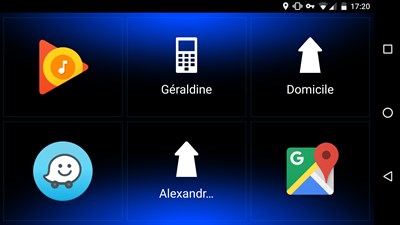
Waze
